Use Alexa on Your Android Device with These Easy Steps
- jacksonhenry297
- Jul 17, 2020
- 4 min read
Amazon’s AI can now be run on almost all the smartphones available out there. Now you can run Alexa on your handset even when another AI like Bixby or a Google Assistant is already available on your device to guide you. Amazon has launched an application named “Amazon Alexa”, a virtual assistant which will follow all your commands that you will give it, to perform any of the specific functions on your mobile device similar to the commands you give to the already existing virtual assistant on your device. You can install this newly launched application on your Android device irrespective of which company’s handset you are using.
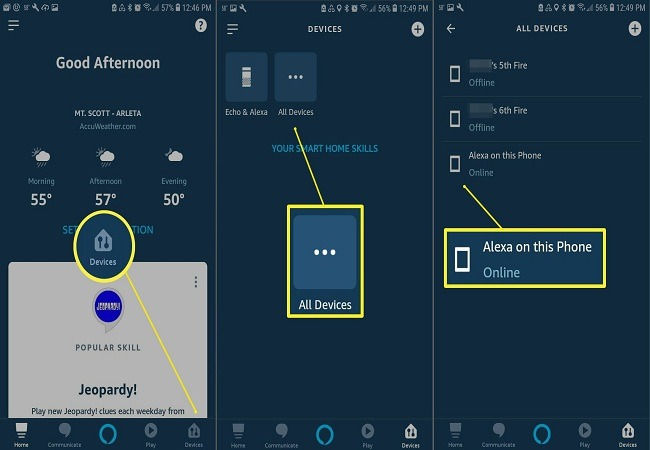
Many users might be thinking that why should they use another assistant when they already have one available on their device. But in this article, we will tell you the benefits of this newly launched application by Amazon. We will also guide you through the steps which are needed to install this virtual assistant on an Android device. We will also discuss ways by which you can customize this app and how you can replace your default virtual assistant with Alexa.
Why You Should Have this App on Your Device
You must be thinking why there is a need for any other virtual assistant when you already have Google Voice Assistant or Bixby on your Android device. So, we will tell you some of the significant points why you should start using the Alexa app on your Android device even if you have another voice assistant. You may go through the below-mentioned points to have an understanding of why you should start using Alexa on your Android device.
One of the essential features of Alexa is that, with the help of it, you can very easily connect with your friends and family members. You simply need to give a voice command to Alexa to call any specific individual from your contact list, and Alexa does it for you.
If you have an Alexa app on your phone, you can pair another Alexa enabled device with your handset to gain access to other devices too.
You can also use your Alexa application on your handset for smart home assistance. With the help of Alexa app on your phone, you can check the smart home lock, maintain the temperature with the help of your smart home temperature device, or turn on and off your smart lightings and much more.
Install Alexa on Your Android Device with These Easy Steps
To use Alexa on your Android device, you need to follow the below-mentioned steps:
First of all, you will have to download the Alexa app from the Play Store.
Once your download is complete, just open the app in order to launch it. If you don’t have an Amazon account then firstly you will have to create one, but if you already have an account, then simply type your login credentials to sign to the app.
Under the option “Help Alexa Get to Know You” select your name.
Once you are done with that, click on the “Allow” button in order to give permission to Amazon, so that it can upload all the numbers which are there in your contact list. Please make sure you allow permission otherwise Alexa won’t be able to fulfill your commands.
After allowing the permission to upload the numbers, click on the “Next” option to get an interface overview. Then simply come on the home screen of the application and swipe upwards to find what all can be done by Alexa.
Customize Alexa App on Your Android Device with These Easy Steps
Customizing the app according to your requirements is one of the best ways for the efficient use of the app. Doing this will help you in getting the desired results. If you want to customize your application, you need to open it and click on the “Devices” option. In the Devices option, you need to click on the “All Devices” option and then on “Alexa on this Phone”. You can now customize the application according to your requirements.
Make Alexa Your Default Voice Assistant with These Steps
Android devices, by default, come with Google’s voice assistant. However, manufacturers like Samsung also provide their own voice assistant. But what if you want to replace the default voice assistant of your device with Alexa? Here we have mentioned the ways by which you can do so:
Tap on the Settings option of your Android handset, and search for the Apps option and click on it.
You will see the three dots on the top right corner of your screen, on clicking them a drop-down menu will appear where you will have to click on the “Default Apps” option.
In the Default Apps option, click on the Device Assistance app. It will show a list of options where you will find a Device Assistance option again. Click on it and then set Alexa as your default voice assistant.
Jackson Henry. I’m a writer living in USA. I am a fan of technology, arts, and reading. I’m also interested in writing and education. You can read my blog with a click on the button above.
Source-Alexa on Your Android Device



Comments