Disable Siri Shortcuts Notifications on iPhone with These Steps
- jacksonhenry297
- Dec 18, 2020
- 2 min read
In this article, we will discuss how you can disable Siri Shortcuts notifications on your iOS device. The Siri Shortcuts were introduced by Apple in 2018 with the release of iOS 12. Since then, a long journey has been covered by them as people are still using them after the release of iOS 14. Both iOS widgets and Shortcuts are trending at present among iOS users as they provide incredible customizations for the home screen on iOS devices. Everything is pretty good with automation, and Siri Shortcuts, except that little notification, appears whenever automation runs. It might be frustrating for some users. So, we have come up with a fix for the same. Below we have mentioned the steps you can use for disabling the Siri Shortcuts notifications on your iOS device.
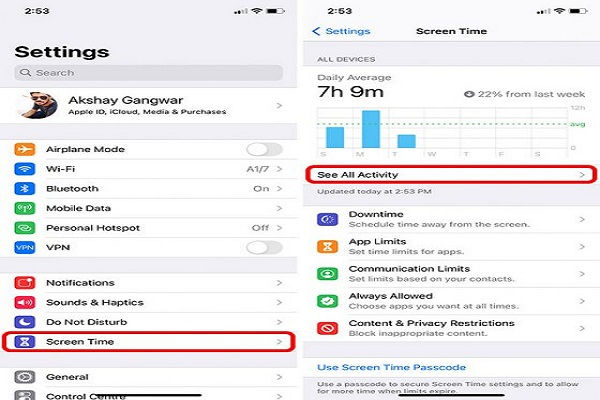
Disable Siri Shortcuts Notifications in iOS 14.3
Even though Apple states that the problem has been fixed and now the Siri Shortcut app wouldn’t launch whenever you would be running a shortcut, automation still displays a notification whenever they run. That might not be a great issue, but it might still be a bit frustrating to some users. What’s more frustrating is that, unlike notifications for other apps, the Siri Shortcut notifications cannot be disabled. But you need not worry; there is a workaround that you may follow to resolve this issue. In the title below, we have discussed the steps by which you can disable Siri Shortcut notifications entirely from your iOS device.
How to Disable Siri Shortcuts Notifications on iPhone
To use the method discussed below, please make sure that Siri Shortcuts have already shown notifications. If it has not demonstrated any yet, create automation, and further, you need to run it so that you can get a notification. Then follow the below-mentioned steps:
First, visit the Settings on your iOS device.
Then click on “Screen Time” and further press the “See All Activity” option.
A few options will appear on top of your screen. You can see daily averages or weekly activities. You need to click on “Week.”
Scroll down till you reach the notification section.
You need to click on the bar to obtain the details of the current day.
Further, click on “Show More.”
Go to “Shortcuts” and turn off the toggle for “Allow Notifications.”
That’s it. Now, none of the Siri Shortcut notifications will appear on your device while running automation on it.
Please do bear in mind that, at present, this method only eliminates notifications for automation. If Siri Shortcuts are being used to launch apps having custom icons, a banner will still be shown to you, indicating that a Shortcut has been run. Unluckily, at present, there isn’t any possible way to completely remove or even disable that particular notification. Still, we hope some additional changes will be made by Apple to the Shortcuts, thereby allowing users to turn off those notifications.
Use Siri Shortcuts without the Annoying Notifications
By showing notifications, Apple wants you to know about the automation that runs on your device, and this is the most probable reason why Apple wants to show notifications. However, it would not be unfair if Apple provides us an option to choose if we want these notifications on our device or not.



Comments